Morning everyone. Thank you for stopping by today.
You're in for a treat, of sorts. In the form of a tutorial post from me today. *hey, hey*
Some of you may remember THIS card I posted last week.. well when I added it to the Tiddly Inks FB page, I had a few comments asking how to achieve this 'no lines' look with a digi stamp.
It took me about 2 days of fiddling with various settings on Microsoft Word, only to discover that this can be achieved at the touch of a button, or two, in FOUR easy steps. Lemme show you how.
*Please click on each picture to enlarge it*
STEP ONE:
Start by opening your digi image like normal. Selecting PNG or JPEG will make no difference.
STEP TWO:
Resize your digi image, like you normally would. This time around I went with 4.5".
STEP THREE:
With your digi image still selected click 'COLOUR' in the top left of the toolbar.
All of the options displayed below will appear. You want to select 'WASHOUT'.
STEP FOUR:
You're DONE!! Can you even believe how easy that is?!
Now you're ready to create no line digis to your heart's content! :)
I hope this has helped someone, even if it's just one person! If you have any questions, or something you're struggling with, please leave me a comment and I'll get back to you pronto!
You can pick up your very own Ellie says Hi HERE at this Tiddly Inks Store!
Lots of love. xo
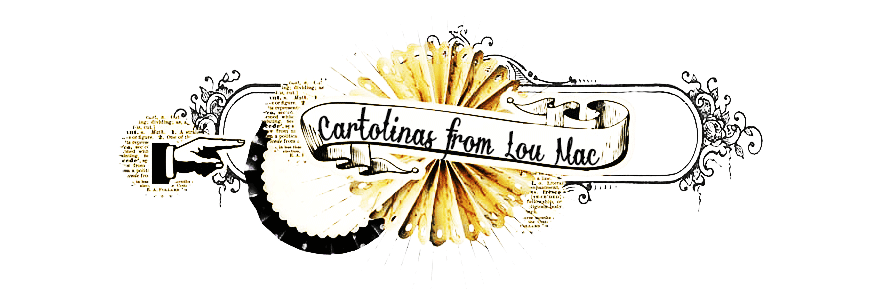





Oooh I have been wondering how to do this. Thanks for the 'Tute. I'm going to give it a go. Thanks!
ReplyDeleteJess
Ooooh, it all looks a bit technical lol I will try it thanks for the tips Lou x
ReplyDeleteThank you lovely lady for sealing the deal that I would really like to try this out...!! Now armed w/that knowledge, there's really no reason for me to be a chicken !! Thx!! :))
ReplyDeleteSaw this link on Tiddlyinks FB page.... thank you!! I don't think I would have ever been able to figure it out!
ReplyDeleteThank you for this, I have been waning to learn how to do this for some time!
ReplyDelete